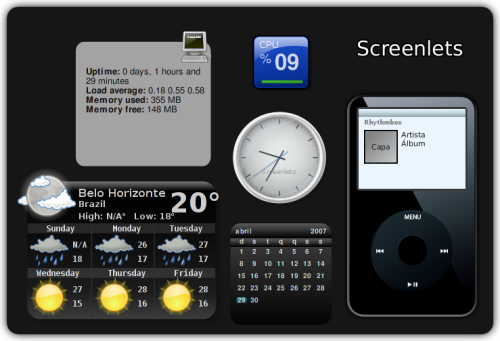Install Beryl on Ubuntu Edgy with AIGLX
From Beryl Wiki
Note
More documentation is available at https://help.ubuntu.com/community/CompositeManager/AIGLX
nVidia cards require the non-free drivers to be installed, as the default "nv" driver does not support acceleration.
Please note: ATI Cards : Depending on your card you may find that you can use the ati/radeon driver with AIGLX. If you experience problems then you may need to use Xgl with the fglrx Driver. 51292763791928900314235
How-to install Beryl with AIGLX on Edgy Eft
Add repositories
Edit the sources.list file, e.g. by opening a terminal and typing:
gksudo gedit /etc/apt/sources.list
Add this line:
deb http://ubuntu.beryl-project.org/ edgy main
deb-src http://ubuntu.beryl-project.org edgy main
For the GPG key (to ensure that the packages are authentic):
wget http://ubuntu.beryl-project.org/root@lupine.me.uk.gpg -O - | sudo apt-key add -
For EXPERIMENTAL svn packages, which are UNSUPPORTED (although bug-reports are most welcome :) ):
# Treviño's Beryl-SVN Ubuntu Repository
# GPG key: 81836EBF
deb http://download.tuxfamily.org/3v1deb edgy beryl-svn
GPG key for Treviño's repository:
wget http://3v1n0.tuxfamily.org/DD800CD9.gpg -O - | sudo apt-key add -
Update the package list before installing
sudo apt-get update
Install Beryl
First we must update
sudo apt-get update
then, simply type
sudo apt-get install beryl
That's too easy !
You'll also need themes for the decorations
sudo apt-get install emerald-themes
Beryl is a metapackage that will install all the dependencies (beryl-core, beryl-plugins, beryl-manager, beryl-settings) and also the decoration themes (emerald but not emerald-themes). Make sure you have all!
(or simply use:
sudo aptitude install beryl
since aptitude installs "recommended" packages as well as required and emerald-themes is recommended one of the other packages)
Starting Beryl
To start Beryl, you might just type beryl, but it is more useful to use the manager instead, so type
beryl-manager
If all goes well, Beryl should throw out a splash screen, and your window borders will change to an Emerald theme and the windows will become wobbly when you move them! Also note that there is a new Emerald icon in your system tray - this allows you to control Beryl, run BSM (the Beryl settings manager) or Emerald (the theme manager). It also provides fallback to another window manager, in case Beryl crashes.
If you don't get a splash screen immediately, you may need to tell the manager to load Beryl - click on the red gem, go to Select Window Manager and choose Beryl. If that doesn't work, there's a problem somewhere! Hopefully, useful debugging output will be in the terminal session; Ubuntu users can ask for help at #ubuntu-effects, or the stock #xgl channel on irc://irc.freenode.net/ or search the Beryl forums; others have probably had the same problem.
some common resolutions to try first are:
- right clicking on the gem icon and setting the render path in advanced beryl options to "copy"
- adding "Option "AddARGBGLXVisuals" "true"" to your graphics cards device section.
Configuring Beryl
Now that Beryl and AIGLX are installed, you need a way to start them up automatically. It is best to have a separate session (in GDM or KDM) for AIGLX, as some applications don't run properly with it (such as OpenGL games or remote sessions), and because it is experimental software that may be unstable and buggy. That way you can always log out or restart the X server and log into a regular session.
We will need to create two new files: A startup script and an X session file.
To create the session shell script, open up your favourite text editor (eg gedit or kwrite) as Root and create a new script named startberyl.sh:
gksudo gedit /usr/bin/startberyl.sh
kdesu kwrite /usr/bin/startberyl.sh
You can also save it to /usr/local/bin or ~/bin, changing the instructions below to suit.
Note: In Gnome it is handy to set up an Application Menu entry for Gedit as Root using System > Preferences > Menu Layout, using the command gksu "gedit %U", and Nautilus as Root using gksu nautilus.
Depending on your configuration, use one of the following scripts:
GNOME
#!/bin/sh
beryl-manager
sleep 4
exec gnome-session
KDE
#!/bin/sh
export KDEWM="/usr/bin/beryl-manager"
exec startkde
XFCE
#!/bin/sh
beryl-manager
sleep 4
exec xfce4-session
Alternatively, the last line can read
exec dbus-launch --exit-with-session gnome-session
for Gnome, and for KDE substituting gnome-session with startkde
Now you need to make the script executable; this can be done in Nautilus or Konqueror (running as Root) by right-clicking the file and choosing Properties, or in the terminal:
sudo chmod a+x /usr/bin/startberyl.sh
To create the session, create the file /usr/share/xsessions/Beryl.desktop, and give it the following contents in a text editor (again, as root or using gksudo/kdesu):
[Desktop Entry]
Encoding=UTF-8
Name=Beryl
Exec=/usr/bin/startberyl.sh
Icon=
Type=Application
Now when GDM or KDM starts, you should have a session called Beryl available for selection; if you log into this session, Beryl will run (via the startberyl.sh script) and load GNOME or KDE for you. Logging into your normal session will give you a standard, un-accelerated desktop for troubleshooting or running programs which don't play nicely with AIGLX.
You may find when loading this session that the Ubuntu splash screen freezes on Window Manager for a few minutes. If you wait this screen will disappear and all will be well. If you find this wait unacceptable (as I did) then follow the instructions below that explain how to start Beryl in the gnome session. If you want to tidy up your session selection screen then delete the file you just created by running the following command:
sudo rm /usr/share/xsessions/Beryl.desktop
Alternatively, you can set up Beryl Manager to start up every time you log in:
GNOME
- Go to System > Preferences > Sessions
- Go to the Startup Programs tab
- Click the Add button and type in beryl-manager
- Repeat the previous step, adding beryl
- Exit
KDE
Simpler - but less graphical. In a terminal:
ln -s /usr/bin/beryl-manager ~/.kde/Autostart/beryl-manager
In case you have trouble starting up after adding beryl-manager to the Session startup (such as getting the White Cube/blank screen after the Beryl logo), and hence can't get to the GUI to remove them, you can do the following to remove it:
Press Ctrl-Alt-F2 to get to a console, log in, and type:
Gnome:
rm ~/.config/autostart/beryl-manager.desktop
KDE:
rm ~/.kde/Autostart/beryl-manager
Now you should be able to log back in by either pressing Ctrl-Alt-F7 (to get back to the display) followed by Ctrl-Alt-Backspace (to restart the X server), or by typing sudo /etc/init.d/gdm restart (kdm start for KDE) in the terminal followed by Ctrl-Alt-F7.
Using Beryl
If you find it too slow then open up Beryl Settings Manager and remove (or tweak) the blur effect -- some combinations of settings are really slow on some graphics cards.